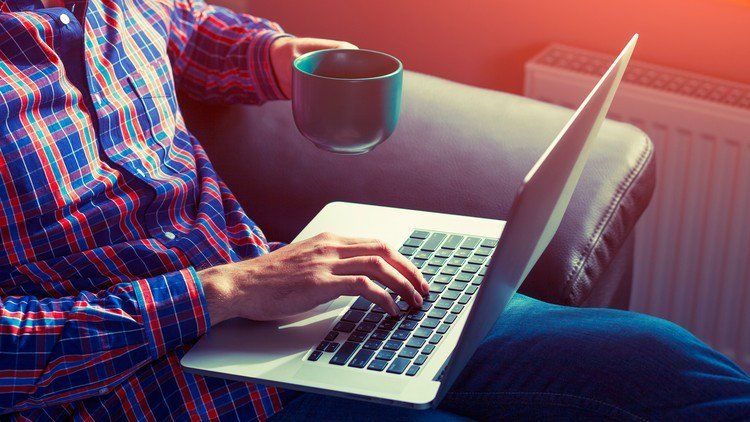In this post, we're going through the installation of IHaskell on GNU/Linux (Ubuntu 14.04 in my case, though it should be pretty similar on other ditributions) step-by-step. We'll see how the use of Stack will simplify the whole process, and how to get all the dependencies right!
# Install Stack
From Stack official documentation, for Ubuntu 14.04:
sudo apt-key adv --keyserver keyserver.ubuntu.com --recv-keys 575159689BEFB442
echo 'deb http://download.fpcomplete.com/ubuntu trusty main' \
|sudo tee /etc/apt/sources.list.d/fpco.list
sudo apt-get update && sudo apt-get install stack -y
You should now be able to run the stack executable in a shell:
stack --help
Being up-to-date is important, so setup your Stack global configuration ~/.stack/global/stack.yaml:
flags: {}
resolver: lts-4.0
packages: []
extra-deps: []
Tell Stack to setup everything (download package list, install latest GHC release, etc.):
stack setup
Note that you can lookup the latest release of stackage at anytime on this page.
# Install ZeroMQ latest version
If you try to install IHaskell directly, you'll get an error since Ubuntu 14.04 ships with an older version of ZeroMQ. We need a more recent release. There are several ways to install it:
- Compile it from source
- Use Nix
We're going to compile it from source. I'll follow the way of the official README:
# Compiling from source:
git clone git@github.com:zeromq/zeromq4-x.git libzmq
cd libzmq
./autogen.sh && ./configure && make
sudo make install
sudo ldconfig
That will do the trick! If you don't like to install packages in global scope, feel free to install it in a user folder (Add the --prefix=LOCATION directive to ./configure, and change LD_LIBRARY_PATH and PATH in your shell configuration accordingly).
# Install Jupyter
EDIT: Following Florian's comment, it appears that IPython is now officialy named Jupyter, so we might as well install it in our virtualenv. The only change in the instructions is to replace pip install ipython by pip install jupyter (Note that IPython is a dependency of Jupyter).
IHaskell requires a recent version of Jupyter, so we need to install it ourselves. There are several options:
- Use pip and install it globaly (
pip install jupyter) - Use pip and install it in a virtualenv (This is what we will do here)
- Use nix (You're on your own)
- Use conda (
conda update jupyter)
If you're on a fresh install: sudo apt-get install python-virtualenv python-dev ncurses-base
With virtualenv:
virtualenv venv-ihaskell
source venv-ihaskell/bin/activate
With virtualenvwrapper:
mkvirtualenv ihaskell
workon ihaskell
Now we install Jupyter:
pip install jupyter
# Install IHaskell
Nothing simpler, just use Stack:
stack build ihaskell
You may want to install extra packages to enhance IHaskell capabilities. Here are the ones supported by Stackage:
- ihaskell-aeson
- ihaskell-blaze
- ihaskell-charts
- ihaskell-diagrams
- ihaskell-rlangqq
- ihaskell-magic
- ihaskell-juicypixels
- ihaskell-hatex
- ihaskell-basic
Some others are not in the LTS snapshot of Stackage, but could be useful in the future. I don't know about the current maturity of these packages:
- ihaskell-widgets (conflict with current version of singletons)
- ihaskell-parsec (conflict with current version of aeson)
- ihaskell-plot
# Setup IHaskell
If everything went well, you should have Jupyter (latest version) and ihaskell installed properly. The last step is to install the IHaskell Kernel into Jupyter.
stack exec ihaskell -- install
Now run the notebook server and enjoy:
stack exec jupyter -- notebook
Open your browser and go to: http://localhost:8000
# What's next
Thanks to Stack, the install process went very smoothely (appart from some dependency we had to install ourselves). Using IPython with a Haskell Kernel I believe writing about Haskell will be a much pleasant experience since it's really easy to export a notebook either in HTML or Markdown.